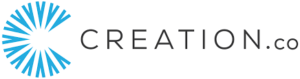Are you part of the pharmaceutical industry and have just heard of the recent launch of a new platform from Meta, connected to Instagram, called Threads? There is an expectation that many HCPs will join due to the purpose and user interface of the platform following a similar structure to that of Twitter. CREATION.co is always keeping track of any platform HCPs could potentially be conversing on therefore if you would like to learn a little more and how you can sign up, learn from and engage with the platform, this article is for you.
Launched on 06 July 2023 by the Instagram team, the vision of Threads is to replicate the success of Instagram, aimed at connecting the world through photos and videos, but in the form of text based communication.
Four Steps for pharma professionals to get started on Threads
1. Start at Threads, an Instagram app
Setting up your own Threads account is simple and easy. The platform is currently available through their mobile app, on both iOS and Android devices. To set up an account you will also need an Instagram account. Have a look at our Instagram for Beginners in the pharma industry if you are new to the platform. If you are already signed in to your Instagram account, Threads will reflect your details in the app and you can directly sign up by clicking on the link – ‘Login with Instagram’.
2. Set up your profile
Congratulations, you have successfully made an account* on Threads and can now begin customising your profile. The detail of your ‘Name’ is linked to your Instagram profile and hence cannot be changed at this stage. However, there are other details available which can enable you to customise your profile according to your preferences or you have the option to directly import your existing details from Instagram.
Bio: Let people know something about you. You can include details about yourself, your location, likes, dislikes, etc.
Display picture: This will be your profile picture or display image, as referred to on other platforms. An image for people to have as a reference point for yourself.
Links: You can enter a link to a website you would like to share with those who view your profile.
*A point to note is that all Thread accounts are set as private accounts by default for those 16 yrs old and under (18 yrs and under for certain countries) however, if you are above the age threshold you will have the option to choose between a private or public account during the setting up process.
A private account allows the user the option to give other accounts access to their threads if they would like to whilst a public account is open to all users within the Threads community to not just read but also engage with all content posted on their account. The difference between the two accounts is based on the access you as a user would like other accounts to have to your content.
3. Connect
A key element of Threads is engaging with people and joining the public conversation. You can initiate this by following people you are already following at present on Instagram. You also have the opportunity to follow and engage with new people in the search section at the bottom of the page.
Similar to Instagram, to view someone’s content you can request to follow them by clicking the ‘Follow’ button next to a person’s name. The individual may respond with their own follow request to view your content, irrespective of whether your account is a private or public account. These requests can be found in the ‘Activity’ section marked under the heart icon at the bottom of the page.
4. Create
The main focus on Threads is the ability to connect and engage with friends and creators with common interests through the format of text. The text can be 500 characters long and include attachments in the form of links, photos or videos up to 5 minutes in length. You can easily share a Threads post to other social media platforms like Instagram, Twitter and Facebook, by clicking on the arrow at the bottom of the thread.
Threads Language
As is seen with every social media platform, Threads has its own language related to how you engage with content on the platform. Below are a few commonly used words on Threads that can help you on your journey.
Thread: A post on the platform
Like: It is the heart sign below each Thread
Comment: Found below each Thread, you can share a public comment on the person’s post.
Repost: This feature allows you to repost another account’s Thread whilst also giving them credit. In addition you can also choose to ‘Quote’ an account’s thread while also sharing your own opinion alongside the Thread.
Activity: All engagement with your Threads and others can be found under the Activity section of the app. This section as mentioned before is also represented by the heart icon, however, it is found at the bottom of the page. Within this section there is a separate tab for engagement received from accounts that are verified.
Differences between Threads and Twitter
Due to its similar experience to Twitter in that text is the focal point of communication, Threads still has its differences that make the user experience different. They key differences are;
Timeline
Following suit with Meta apps Facebook and Instagram, the timeline of Threads is that of an algorithmic timeline. This is in contrast to Twitter which follows a reverse chronological timeline, allowing users to see the most recent posts.
This algorithmic timeline allows for posts made by accounts you do not follow to be seen on your timeline as well. This is in contrast to Twitter who restricts this feature to its ‘For You’ section.
Mobile-only Experience
As of this moment there is no desktop or web browser experience available for Threads.
Private Messaging
Threads at the moment doesn’t have the feature to message accounts individually. Nonetheless, CREATION.co is keeping track of any future developments to the app.
Hashtags
A key element of Twitter’s design, which has also overflowed to other social media platforms like Instagram, Facebook and Mastodon is the use of hashtags, which is not present on Threads. The platform does not allow for users to search for specific content or for users posting similar content using hashtags therefore, leaving Threads users dependent on the content the algorithm presents.
What Next?
As this is a beginner’s guide to Threads, this article is focused on the features you would need to start your experience on the platform. Nonetheless, this is still a developing social platform and therefore there are still some features that may be added as the platform grows. CREATION.co is committed to watching the developments of this platform and whether HCPs will begin to use Threads as a social platform to converse.
Once you are all set you might want to explore some articles related to digital engagement in healthcare and government and how others are using different social media platforms like Instagram, Twitter, Facebook, and more, in the pharmaceutical industry. Also feel free to sign up to our free eJournal for communicators and leaders in healthcare and you’ll be kept up to date on digital engagement in healthcare.
 By Natalie Verghese
By Natalie Verghese